Configuring PaperVision Tools after installing Microsoft Office 2007
Version: R69
Article ID: PT000010
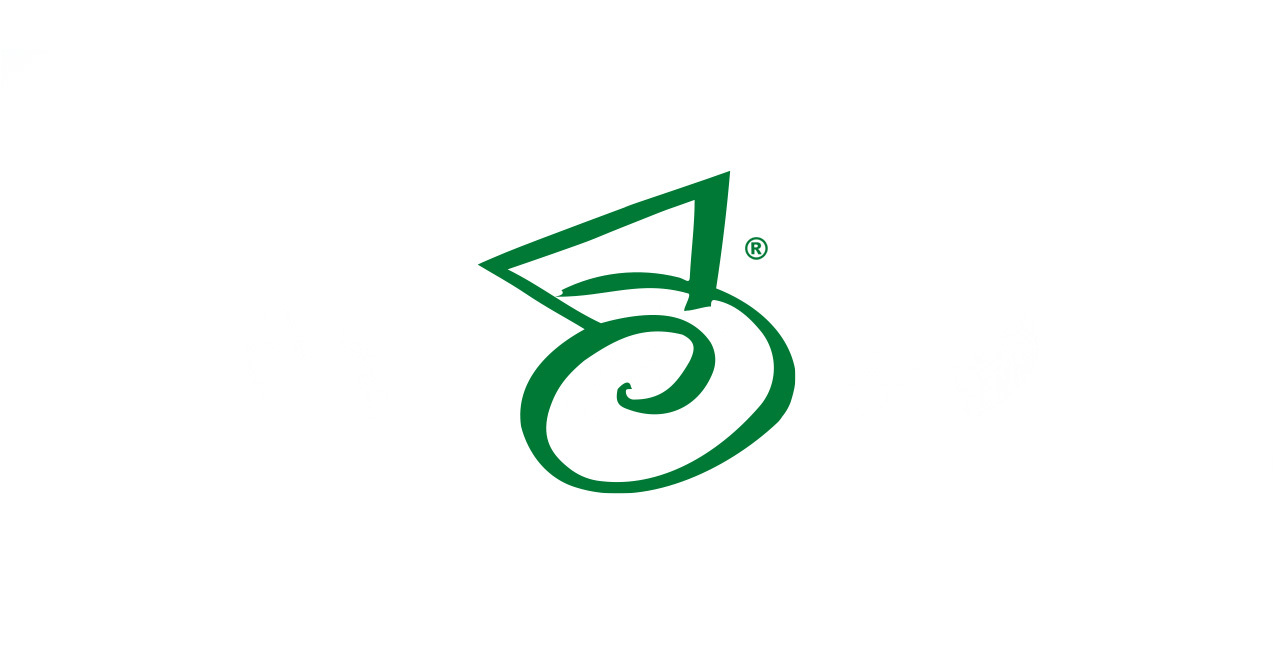
Description
Summary
Open the Office 2007 application that is no longer displaying the Tools toolbar/add-in. The menu options should be the same for each module when adding the PaperVision Tools Add-in.
Follow these steps to complete the process for each Office application:
- Open the Customize Quick Access Toolbar and select More Commands.
This will open the Word Options screen
- Select Add-Ins from the left menu, and select COM Add-ins from the drop down menu on the bottom of that page. Select Go.
- Once the Com Add-Ins Menu is open, select Add from the right menu.
The name of the toolbar add-in is:
PVEOffiveAddinShim.dll
The default location for this file is in:
%ProgramFiles%Digitech SystemsPaperVision Tools.
- After selecting PVEOfficeAddinShim.dll, Select OK.
- Returning to the COM Add-in screen, a new option will be available and selected: “PaperVision Enterprise Office Add-in.” Select OK.
The Add-In tab now displays the new PaperVision Enterprise Toolbar Options.