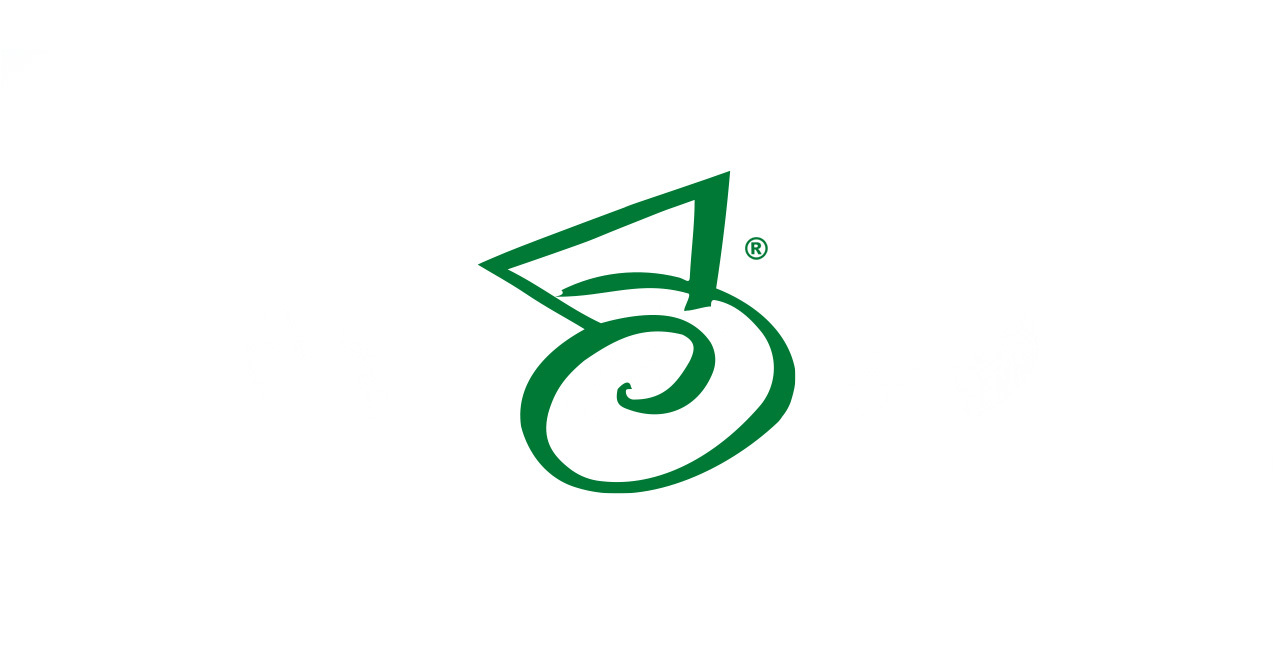Description
When using Directory Manger to import documents using a non-standard (for US) regional date format, the date may not always format correctly.
For example, the English (UK) short date format is “dd/mm/yyyy” and the system will transpose a date to mm/dd/yyyy in instances where the day is less than the number 13.
Summary
This is caused by the operating system’s “Regional and Language” date format setting for the user running the “PaperVision ProcessInitiator2” service for release R74 and above. For PaperVision releases before R74, the service name is “PaperVision Automation Service”.
To resolve this follow the steps below:
- Locate the PaperVision ProcessInitiator2 service in the Windows services management console. It is possible that the service is installed on more than one system and this change needs to be made to each system running the Directory Manager automation service operation:
- Right click on My Computer and select Manage
- Expand Services and Applications
- Select Services and highlight the PaperVision ProcessInitiator2 service
- Right-click the PaperVision ProcessInitiator2 service and select Properties
- Select the Log On tab
- Note the user account that is running the service. If the service is set to run under “Local Account” go to the next step (f-i). If the service is running under a domain account, skip to step 2.
- Create or find a domain user you can use to run this service
- Set the Logon user to the domain user and enter the password and confirm the password
- Logon to the computer using that user and set your Regional and Language date format setting to the date format that is desired
- Rerun the Directory Manager job to populate the correct date format
- Make note of the domain user used. You will need to get the password of this user for the next step.
- Logon to the computer as the domain user and set your Regional and Language date format setting to the date format desired
- Rerun the Directory Manager job to populate the correct date format
Note: If there are directory manager jobs that do not need this date format, use the “Workstation” setting to identify a workstation that will run the Directory Manger job with the correct date format for that job.