By default a named instance of Microsoft SQL Server does not specify a TCP/IP port to monitor for incoming connections. A TCP/IP port is one option available when connecting PaperVision Enterprise (PVE) to a Microsoft SQL Server database. This article outlines how to specify the Microsoft SQL Server listening port number using the Microsoft SQL Server Configuration Manager.
How To Change the SQL Server Listening TCP/IP Port
Version: 2005
Article ID: OT000002
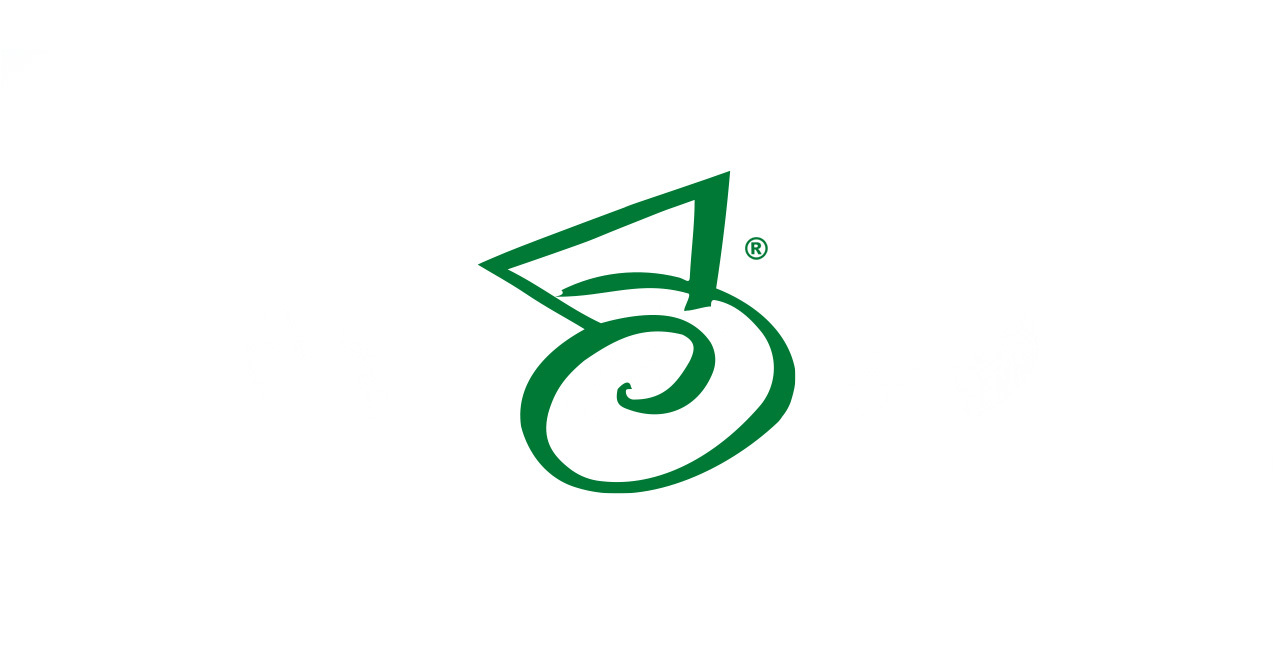
Description
Summary
Use the steps below to configure a TCP/IP port to be used to monitor incoming connections.
- Click Start→Programs→Microsoft SQL Server→Configuration Tools→SQL Server Configuration Manager.
- From the tree view, expand “SQL Server Network Configuration”.
- Select the Database Instance to be configured.
- Identify the name of the desired instance if more than one are present.
- NOTE: The standard name for a named instance in Microsoft SQL Server Express 2005 is SQLEXPRESS and the standard name for a default instance is MSSQLSERVER.
- From the right hand side grid, double-click the TCP/IP.
- From the TCP/IP Properties window, select the IP Addresses
- From the IP All section, enter an unused port number in the TCP Port property then click OK.
- Restart the Microsoft SQL Server service to apply the change just made. Highlight the tree view node that contains the text “SQL Server 2005 Services”, right-click the grid item SQL Server (<instance name>) and choose Restart from the context menu.