How to determine if your computer is running a 32-bit version or a 64-bit version of the Windows Operating System
Version: XP, Vista, 7, 2003 and 2008 Server
Article ID: OT000001
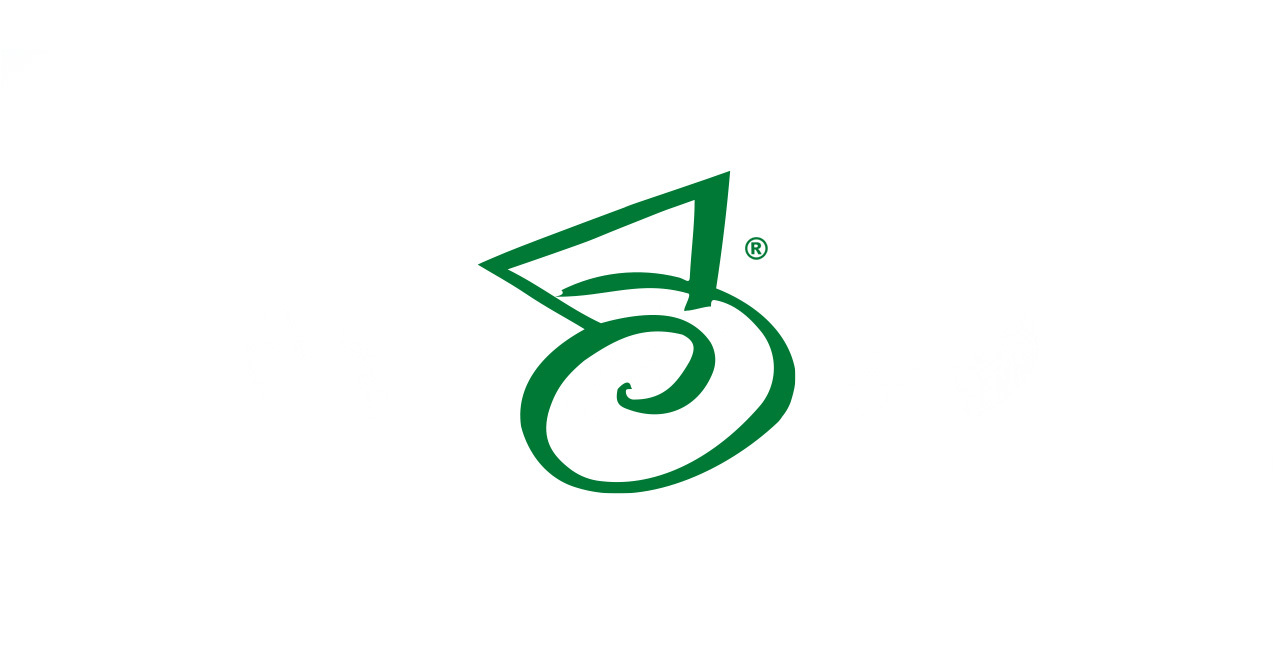
Description
Summary
Microsoft Windows XP Professional
Method 1
- In the Windows Start menu, select Run.
- Type cpl, and then click OK.
- In the System Properties dialog box, click the General The operating system appears as follows:
- For a 64-bit version operating system: Microsoft Windows XP Professional x64 Edition Version <Year> appears under System.
- For a 32-bit version operating system: Microsoft Windows XP Professional Version <Year> appears under System.
Note: The <Year> variable denotes the release year of the operating system.
Method 2
- In the Windows Start menu, select Run.
- Type exe, and then click OK.
- In the System Information details pane, locate the Processor
- Note the value.
- If Processor value starts with x86, the computer is running a 32-bit version of the Windows operating system.
- If the Processor value starts with ia64 or AMD64, the computer is running a 64-bit version of the Windows operating system.
Microsoft Windows Server 2003
Method 1
- In the Windows Start menu, select
- Type cpl, and then click OK.
- In the System Properties dialog box, click the General The operating system appears as follows:
- For a 64-bit version operating system: Microsoft Windows Server 2003 Enterprise x64 Edition appears under System.
- For a 32-bit version operating system: Microsoft Windows Server 2003 Enterprise Edition appears under System.
Method 2
- In the Windows Start menu, select Run.
- Type exe, and then click OK.
- In the System Information details pane, locate the Processor
- Note the value.
- If Processor value starts with x86, the computer is running a 32-bit version of the Windows operating system.
- If Processor value starts with EM64T or ia64, the computer is running a 64-bit version of the Windows operating system.
Windows 7, Vista, and Server 2008
Method 1
- In the Windows Start menu, type system in the Start Search
- In the Programs list, select System. The operating system appears as follows:
- For a 64-bit version operating system: 64-bit Operating System appears for the System type under System.
- For a 32-bit version operating system: 32-bit Operating System appears for the System type under System.
Method 2
- In the Windows Start menu, type system in the Start Search
- In the Programs list, select System Information. The operating system appears as follows:
- For a 64-bit version operating system: x64-based PC appears for the System type under Item.
- For a 32-bit version operating system: x86-based PC appears for the System type under Item.